How to Remove AS Magic Player
 AS Magic Player by Franden Associates LTD – a web extension for Google Chrome and Mozilla Firefox “that provides online playback of video/audio content through BitTorrent protocol on most popular websites/trackers, and also extends the basic functionality of websites that you use with the help of innovative technologies.”
AS Magic Player by Franden Associates LTD – a web extension for Google Chrome and Mozilla Firefox “that provides online playback of video/audio content through BitTorrent protocol on most popular websites/trackers, and also extends the basic functionality of websites that you use with the help of innovative technologies.”
Before we provide you with removal instructions, please find below a few facts about this extension.
Google Chrome informs a user about the following permissions of AS Magic Player: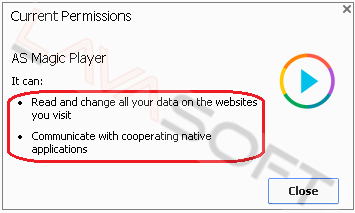
A few months after being installed/enabled, AS Magic Player may start displaying annoying banner style ads in any place of the webpage on different websites where you usually don’t see any ads:
You can test it on your own: open the same website with enabled/disabled AS Magic Player extension. If disabled, the same page won’t have ads that appear with AS Magic Player enabled. And if your test succeeds, it means these ads come from AS Magic Player.
The information about showing ads is mentioned in the License Agreement of AS Magic Player:
“As a part of «AS (TS) Magic Player», User activates a special advertising module that places advertisements on websites visited by User in the Internet, using the following methods:
• Disabling advertisements on websites.
• Replacing the original advertisement on different websites with promotional materials of Rightsholder.
• Placing additional Rightsholder’s promotional materials on the websites visited by User.
• Mixed mode (simultaneous activation/usage of multiple methods of adding promotional materials).”
Usually, both Mozilla Firefox and Google Chrome ask your permission to install most extensions, but it is not the case for AS Magic Player – it installs and enables automatically without any user’s notification.
Some users report that even if disabled in browser, AS Magic Player automatically re-enables after PC restart. They claim it happens because of 2 processes launching with every Windows reboot - ace_engine.exe and ace_update.exe (both belong to Ace Player that AS Magic Player extension is usually installed with):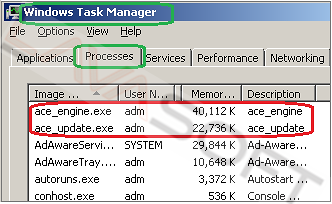
AS Magic Player Manual Removal Instructions
Note. This is a self-help guide. Use it at your own risk. This article is provided "as is" and to be used for information purposes.
1. Before you start, please make sure you are logged as a system administrator. Also, please save a copy of your important files to external hard drive/cloud storage.
2. Windows 7, Vista XP users: press ‘Win+R’ keys on your keyboard -> in the opened window type msconfig and press ‘Enter’ -> in the next window open ‘Startup’ tab, uncheck a box next to AceStream item and click on ‘Apply’ and ‘OK’ -> ‘Exit without restart’: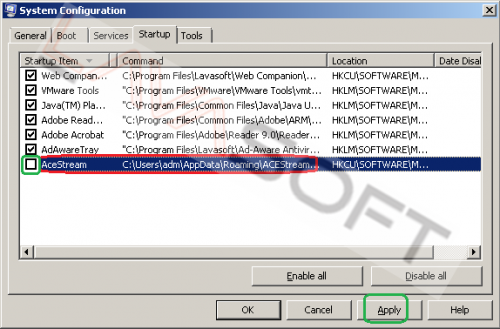
Windows 8 users: right click on your task bar and choose ‘Task Manager’ from the context menu -> click on ‘More details’ button to expand the menu and open ‘Startup’ tab -> highlight ace_engine item and click on ‘Disable’ button:
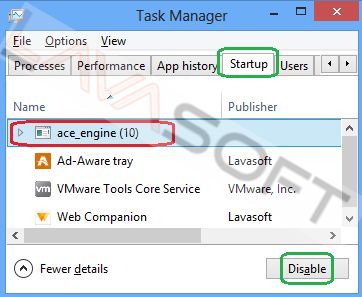
3. Now please remove AS Magic Player from your browser:
Mozilla Firefox
• Click on the Menu button ![]() in the right upper corner of Firefox window -> find Add-ons section -> check ‘Extensions’ tab, find AS Magic Player add-on, click on ‘Remove’ button
in the right upper corner of Firefox window -> find Add-ons section -> check ‘Extensions’ tab, find AS Magic Player add-on, click on ‘Remove’ button
• Restart Firefox: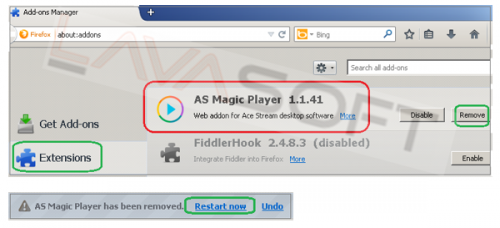
Google Chrome
• Type chrome://extensions in the Chrome address bar and press ‘Enter’ -> find AS Magic Player and click on a trash can next to this add-on: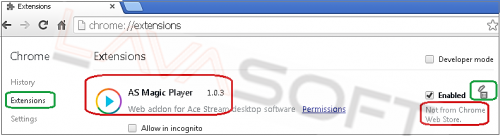
• Restart Google Chrome.
4. Please make sure that hidden files in your Windows Explorer are visible: Start –> Control Panel (Appearance and Personalization) –> Folder Options –> ‘View’ tab –> find ‘Hidden files and folders’ and check a box ‘Show hidden files, folders, and drives’.
5. Follow this path - C:\Users\YOUR_USER_NAME\AppData\Local\Temp (XP users: C:\Documents and Settings\YOUR_USER_NAME\Local Settings\Temp) -> highlight all the files/folders here -> press ‘Shift’+’Delete’ and click ‘Yes’ to completely clean this folder (Note. If you receive messages that some files cannot be removed, just skip the file in question).
6. Please find the directories below and make sure that all the AS Magic Player folders (in bold) are removed:
C:\Users\YOUR_USER_NAME\AppData\Local\Google\Chrome\UserData\Default\Extensions\mfhnkgpdlogbknkhlgdjlejeljbhflim
C:\Users\adm\AppData\Roaming\Mozilla\Firefox\Profiles\5vba1m98.default\extensions\[email protected]
7. Now, please install Ad-Aware to make sure you don’t have any infections on your machine:
• Click here to download Ad-Aware, and follow installation instructions from Ad-Aware User Guide (‘Installation and Uninstallation’ -> ‘Ad-Aware Install’ section).
• Perform a full scan of your PC with Ad-Aware (following Ad-Aware User guide: ‘Scanning System’ -> ‘Running a scan’ section).
• Restart your PC.
Lastly, it is recommended to always keep your antivirus program up-to-date with a real-time protection turned on, and perform weekly full scans to stay protected at all times.




