How to Remove Inbox Toolbar
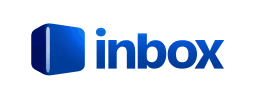 The Inbox toolbar is a browser hijacker that may be installed to all common Internet browsers (Internet Explorer, Google Chrome, and Mozilla Firefox).
The Inbox toolbar is a browser hijacker that may be installed to all common Internet browsers (Internet Explorer, Google Chrome, and Mozilla Firefox).
It is usually classified as a browser hijacker or Potentially Unwanted Program because once it gets to your computer it takes over your browsers by changing their settings without your permission. . Inbox Toolbar changes the home page and the default search provider of the browsers to inbox.com/homepage.aspx.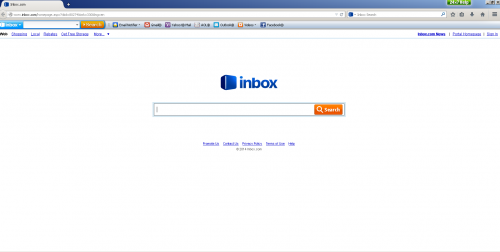
However the results you will get by this search engine may be full of sponsored links, annoying pop-ups and other advertisements .You should be attentive otherwise you can end up in installing an additional adware or even malware infection.
In addition to the search results, the search engine displays a list of search keywords which are presented as advertisements. By clicking on one of the keywords, you are taken to another search results page related to that particular search term. Inbox Toolbar also has ability to collect information about users and their browsing habits by recording IP addresses, browser types and versions, Internet Service Providers (ISPs), cookie information, and webpages visited.
The majority of PUPs can be installed in a bundle with some freeware or shareware you want. But you don't realize that you're getting Potentially Unwanted Program in addition with it too. Typically, users are not aware they installed these browser extensions while downloading free software. That is why it is always recommended to choose Custom Installation. Be attentive and never install software that you don’t know or trust.
If it wasn't your intention to download Inbox Toolbar we recommend removing it from the computer.
Inbox Toolbar Removal Instructions
1. Terminate malicious process(es) (How to End a Process With the Task Manager):
Inbox.exe
Inbox Toolbar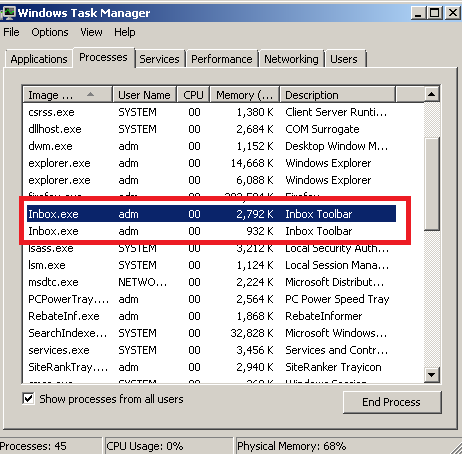
2. Uninstall unwanted applications from your Control panel.
Click 'Start' ->'Control Panel' or 'Uninstall a Program' -> Double-click 'Add/Remove Programs' or 'Programs and Features'. Find Inbox Toolbar and similar entries and select 'Uninstall' or 'Remove'.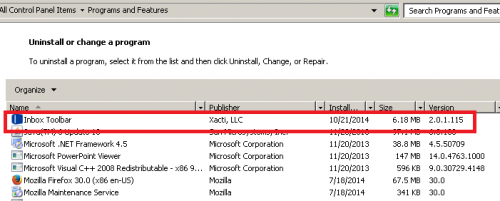
3. Make sure you don’t have any leftovers of the program on your PC:
C:\Program Files\Inbox Toolbar\Inbox.dll
C:\Program Files\Inbox Toolbar\Inbox.exe
C:\Program Files\Inbox Toolbar\Inbox.ini
C:\Program Files\Inbox Toolbar\InboxFF.dll
C:\Program Files\Inbox Toolbar\Plugins\libeay32.dll
C:\Program Files\Inbox Toolbar\Plugins\mail.dll
C:\Program Files\Inbox Toolbar\Plugins\plugins.ini
C:\Program Files\Inbox Toolbar\Plugins\ssleay32.dll
C:\Program Files\Inbox Toolbar\setupcfg.ini
C:\Program Files\Inbox Toolbar\unins000.dat
C:\Program Files\Inbox Toolbar\unins000.exe
C:\Program Files\Inbox Toolbar\unins000.msg
C:\ProgramData\Microsoft\Windows\Start Menu\Programs\Inbox Toolbar\Help.lnk C:\ProgramData\Microsoft\Windows\Start Menu\Programs\Inbox Toolbar\Inbox.com.lnk
C:\ProgramData\Microsoft\Windows\Start Menu\Programs\Inbox Toolbar\Settings.lnk
C:\ProgramData\Microsoft\Windows\Start Menu\Programs\Inbox Toolbar\Uninstall Inbox Toolbar.lnk
C:\Users\adm\AppData\LocalLow\Inbox Toolbar\buttons.xml
C:\Users\adm\AppData\LocalLow\Inbox Toolbar\config.ini
C:\Users\adm\AppData\LocalLow\Inbox Toolbar\mail_plugin_big_dyn.xml
C:\Users\adm\AppData\LocalLow\Inbox Toolbar\mail_plugin_dyn.xml
C:\Users\adm\AppData\LocalLow\Inbox Toolbar\skin.xml
C:\Users\adm\AppData\LocalLow\Inbox Toolbar\skins.xml
C:\Users\adm\AppData\LocalLow\Inbox Toolbar\translate.ini
HKEY_LOCAL_MACHINE\Software\Microsoft\Windows\CurrentVersion\Run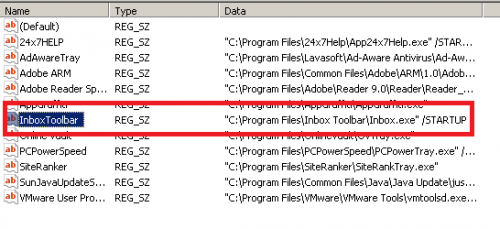
4. Remove Inbox Toolbar from all your browsers:
Mozilla Firefox:
• Open Mozilla Firefox, go ‘Tools’ -> ‘Add-ons’ -> ‘Extensions’.
• Find Inbox Toolbar and similar entries, and click ‘Remove’ or 'Disable'.
• Once you do that, go to Tools -> Options -> General -> Startup. Now select 'Show a blank page' when Firefox Starts or set a certain website, like Google or similar.
Internet Explorer:
• Open Internet Explorer, go ‘Tools‘->”Manage Add-ons’ -> ‘Toolbars and Extensions’.
• Here, look for Inbox Toolbar, and similar entries, and click 'Disable'.
• Now open IE -> Tools -> Internet Option -> General tab. Enter Google or other address to make it the default start page.
Google Chrome:
• Click the Chrome menu button on the Google Chrome browser, select Tools -> Extensions.
• Here, look for Inbox Toolbar and similar unknown extensions and get rid of them by clicking on the Recycle Bin.
• Additionally, click on wench icon, go to settings and choose 'Manage search engines'. Change search engine to google or other.
• Then Go to section “On start” and make sure you get blank page while creating new tab.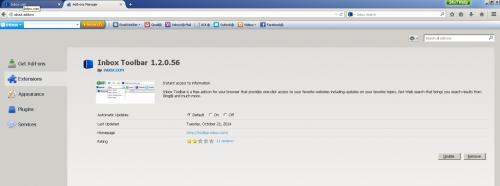
5. Now please install Ad-Aware to make sure you do not have any infections:
• Click here and follow the installation instructions from Ad-Aware User Guide (‘Installation and Uninstallation’ -> ‘Ad-Aware Install’ section).
• Perform a full scan of your PC with Ad-Aware (following Ad-Aware User guide: ‘Scanning System’ -> ‘Running a scan’ section).
Finally, it is recommended to always keep your antivirus up-to-date and perform weekly full scans. Also, we advise you to do a custom AV scan of any application downloaded from the internet before you proceed with its installation.




